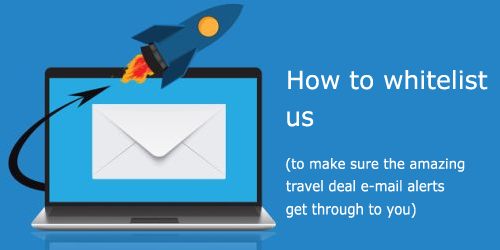Which e-mail client or website do you use?
Web-based:
Gmail ·
Hotmail ·
Live.com ·
Outlook.com
Shaw Webmail ·
Yahoo
Desktop:
Mac Mail ·
Mozilla Thunderbird ·
Outlook 2007 ·
Outlook 2010
Mobile phones & tablets:
Apple iPhone or iPad ·
Gmail
Gmail
The Easy Way
Step 1.
Open your Gmail account, and open up any e-mail from me (Chris Myden)
Step 2.
Hover your mouse pointer over my name as shown in the image below.
In the box that appears, click on the 'Add to contacts' icon as shown in the image below.
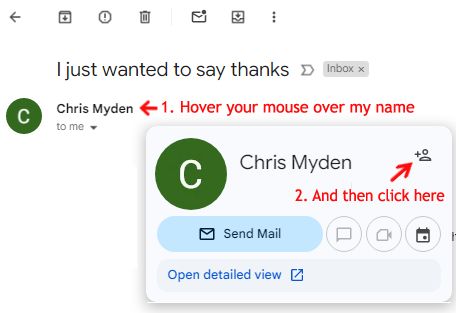
OR, if you can't find an e-mail from me, you can do this instead...
Step 1.
Open your Gmail account and click on the 'square made up of 9 dots' in the top right corner.
A menu will open. From this menu, select 'Contacts'
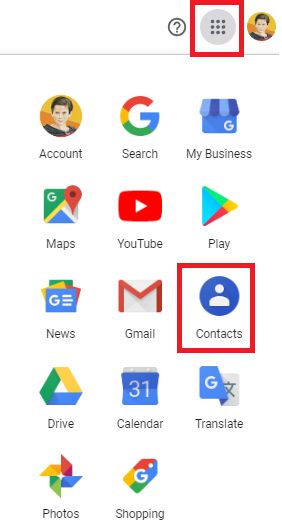
Step 2.
In the top left corner, click on the 'Create contact' button
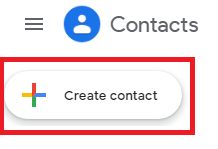
Step 3.
In the 'Create new contact' box, enter the following info:
First name: Chris
Last name: Myden
Email: [email protected]
Step 4.
Click 'Save'
jump back up to list of e-mail clients
Yahoo
Step 1.
Log in to your Yahoo e-mail account.
Click on the icon that looks like a gear (top right corner). A menu will open up. Select 'Settings' from this menu.
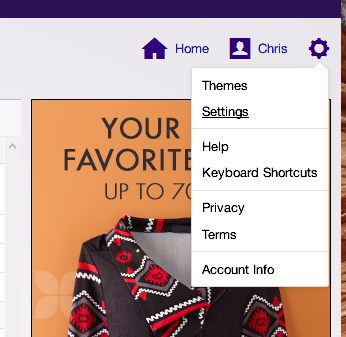
Step 2.
Click on 'Filters'
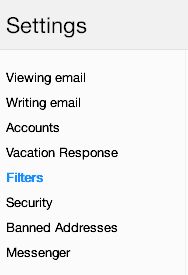
Step 3.
Click the 'Add' button
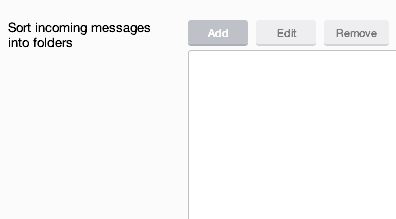
Step 4.
Beside 'Filter Name' enter YQR Deals
Beside 'From', enter yqrdeals
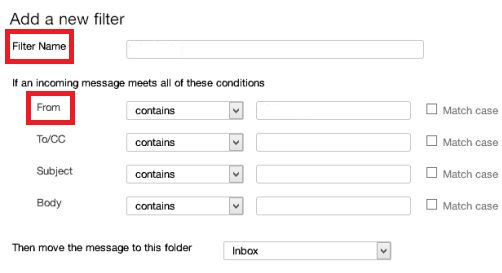
Step 5.
Click the 'Save' button (twice)
jump back up to list of e-mail clients
Hotmail / Live.com / Outlook.com
Step 1.
Log in to your Hotmail / Live.com / Outlook.com account.
Click on the icon that looks like a gear (top right corner). A menu will open up.

In the 'Search Outlook settings' box' type the word 'safe'
and then click on 'Safe senders and domains'.
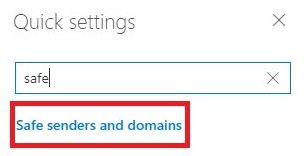
Step 2.
Scroll down to 'Safe senders and domains' and click on the 'Add' button.
In the box that opens up, type: yqrdeals.com and hit Enter.
You have to hit the Enter key, or it won't show up in the list.
Make sure yqrdeals.com now shows up in the list under 'Safe senders and domains'.
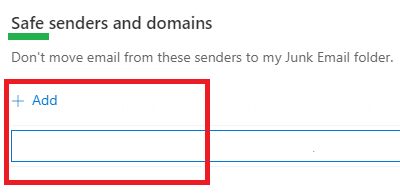
Step 3.
Click the 'Save' button at the top.
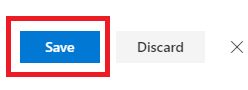
jump back up to list of e-mail clients
Outlook 2007 or 2010
Step 1.
Open Microsoft Outlook
In Outlook 2007, click on the 'Actions' menu, and then click on 'Junk', and then select 'Junk E-mail Options'
In Outlook 2010, click on the Home tab and then click 'Junk', and then select 'Junk E-mail Options'
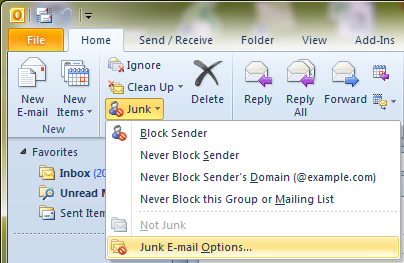
Step 2.
Click on the 'Safe Senders' tab, and then click 'Add'
In the 'Add address or domain' box, enter: yqrdeals.com
Click 'OK' (twice).

jump back up to list of e-mail clients
Gmail for Android phones and tablets
The Easy Way
Step 1.
Open your Gmail account, and open up any e-mail from me (Chris Myden)
Step 2.
Click on the Picture icon to the left of my name as shown in the image below.
In the box that appears, click on the Contacts icon as shown in the image below and press Save.
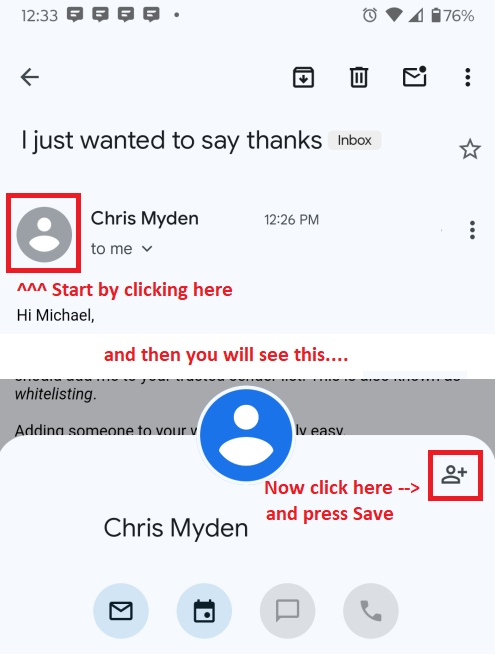
OR, if you can't find an e-mail from me, you can do this instead...
Step 1.
Open up any e-mail from YQR Deals in your Gmail app
Step 2.
Tap the contact icon to the left of the sender’s name and email address.
Step 3.
Tap on 'Create new contact' at the top of your Contacts list.
Step 4.
Enter YQR Deals in the 'First Name' field.
Step 5.
Enter [email protected] in the 'Email' field.
Step 6.
Tap save to save the address.
jump back up to list of e-mail clients
Apple iPhone or iPad
Step 1.
Open up any e-mail from YQR Deals on your iPhone or IPad. Or, you can just open up any e-mail.
Step 2.
Tap the sender's name on the 'From' line
Step 3.
Tap on 'Create new contact'
Step 4.
Enter YQR Deals in the 'First Name' field.
Step 5.
Enter [email protected] in the 'Email' or 'Other' field.
Step 6.
Tap 'Done' to save the address.
jump back up to list of e-mail clients
Mac Mail
Step 1.
Open up Mac Mail and select 'Mail' from the top menu. From this menu select 'Preferences'.
Step 2.
In the Preferences window, click on the 'Rules' icon.
Step 3.
Click on the 'Add Rule' button.
Step 4.
In the Rules window, type a name for your rule in the 'Description' field. It can be named anything you want.
Use the following settings:
“If any of the following conditions are met: From Contains
Step 5.
In the text field beside 'Contains' enter the following: yqrdeals
Step 6.
Select 'Move Message' and 'Inbox' from the drop-down menus.
Step 7.
Click 'OK' to save the rule.
jump back up to list of e-mail clients
Mozilla Thunderbird
Step 1.
Open up any email message from YQR Deals.
Click on the blue star next to the sender's name and address, to add them to your address book.
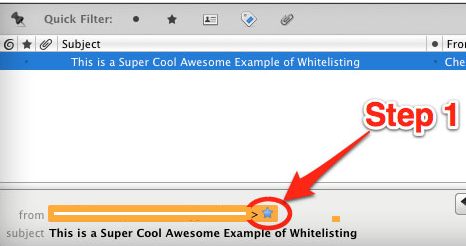
jump back up to list of e-mail clients
Shaw Webmail
Step 1.
Log into your Shaw Webmail account and click on the 'Preferences' tab.
On the left hand side, click on 'Trusted Addresses'
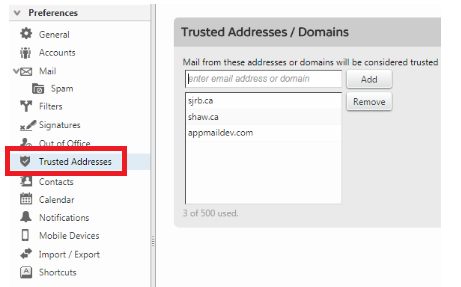
Step 2.
Type in the following email address: [email protected]
Click the 'Add' button.
Click the 'Save' button.
jump back up to list of e-mail clients